Connect your PrestaShop Plugin store to your byrd account by following these steps.
Connect your PrestaShop Plugin store to your byrd account by following these steps:
1. Install the byrd Module from the PrestaShop Marketplace
To integrate byrd with your PrestaShop store, follow these steps to install the module:
- Visit the PrestaShop Add-ons Marketplace and search for "byrd".
- Click on the “Add to Cart” button and proceed to checkout.
- Once purchased, navigate to your "Downloads" section.
- Download the module by clicking the “Download” button.
2. Upload and Install the Module
After downloading the module ZIP file, proceed with installation:
- Log in to your PrestaShop admin panel.
- Navigate to “Modules” → “Module Manager” → “Upload a module.”
- Select or drag your downloaded module ZIP file and upload it.

3. Configure API Settings
After installation, configure the API settings to connect your PrestaShop store with byrd:
- Go to “Modules” → “byrd Module” → “Configure.”
- Enter your byrd API key, username, and password provided by byrd.


4. Set Up Cron Job for Synchronization
For seamless synchronization of orders and products, set up a cron job:
-
Access your hosting panel or use a cron job service like EasyCron.
-
Create a new cron job with the command:
bashCopy code * * * * * php /path_to_your_site/bin/console byrdx:update-products-and-orders
5. Configure Virtual Carrier and Shipping Settings
To manage shipping and carriers efficiently, configure the following settings:
Create a Virtual Carrier:
- Navigate to “Shipping” → “Carriers” → “Add new carrier.”
- Follow the setup guide to create a new virtual carrier for byrd.
Configure Shipping Locations:
- Set up shipping zones and costs for your carriers, including byrd.
6. SKU Setup for Order Synchronization
Ensure smooth order synchronization by mapping your products correctly:
- Go to “Catalog” → “Products” → “New product.”
- Fill in mandatory fields including product name and online flag.
- Select your virtual carrier under shipping settings.
7. Synchronize Orders and Track Shipments
To launch synchronization, ensure the following:
- Order status is set to Payment accepted.
- A Virtual carrier is created and available for all your shipping destinations.
- Orders synchronize then automatically.
- You can track shipment status and view tracking data directly in your PrestaShop admin panel.