Learn how to create and manage pre-packaged/ready-to-ship products using your byrd dashboard. This feature allows you to streamline the process for items that are already packed and ready for shipping. Here’s how to do it:
Creating Pre-Packaged Products
-
Create or Edit Pre-Packaged Products
- Access the Product Creation Form:
- Log into your byrd dashboard.
- Go to Inventory > Products.
- Click on New Product or select an existing product to edit.
- Enable Pre-Packaged Option:
- Go to the Manually tab and switch on the pre-packaged toggle in the product creation form.
- Specify Outer Size: Enter the length, width, and height of the packaging used for shipping. The page will display the corresponding size category based on the measurements you provide.
- Enter Weight: Provide the mandatory weight information for all pre-packaged products.
- Access the Product Creation Form:

Listing Pre-Packaged Products
- View Product List:
- After creating a pre-packaged product, it will be listed on the Product List page with the corresponding pre-packaged icon.
- Product Details:
- The product details will include dimensions and weight information.
Questions and Answers
- Can a pre-packaged product be sent to the warehouse in a delivery with other products?
- Yes, pre-packaged products work like any other existing product.
- Is this feature free?
- Creating new pre-packaged products is free. For shipments consisting solely of a pre-packaged product, only the ready-to-ship fee will be charged instead of packaging material and workforce fees.